

![]()
Beginning in March, 2007, the dates when Daylight Saving Time begins and ends in the United States have changed. Daylight Saving Time will begin 3 weeks earlier and end 1 week later than in past years.
Your computer's clock automatically resets itself based on the Daylight Saving Time plan and the time zone you have selected. Unless you update your computer, your computer's clock will be incorrect in the 1st three weeks and last week of the new Daylight Saving Time timeframe.
The full article from Microsoft on the subject can be found by clicking here: Preparing for Daylight Saving Time changes in 2007. The details on how to update your computer are linked in the article.
Microsoft has issued Daylight Saving Time updates for Windows XP Service Pack 2 and Windows Server 2003. There is no Microsoft update for Windows 98, Windows ME, Windows 2000, or Windows XP without Service Pack 2. Windows Vista does not need an update.
Here are details for various computer configurations.
![]()
The easiest way to find out if your computer is already updated for Daylight Saving Time is to run TZEDIT.EXE. Follow these steps:
| Click here to open TZEdit.exe |
|
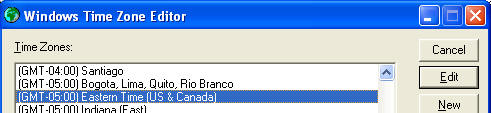 |
||||||
|
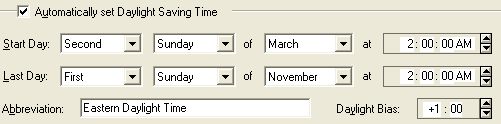 |
![]()
If you have Windows XP, first determine if you have Service Pack 2.
|
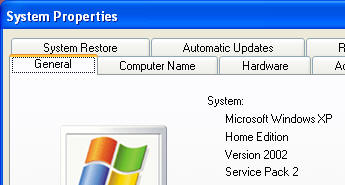 |
Install Service Pack 2
To install Windows XP Service Pack 2, go to the following Microsoft website and follow the prompts:
| Windows XP Service Pack 2 Update |
Your computer will reboot after installation.
After Installation, come back to this page and continue with the Daylight Saving Time update in the next section.
To install the Windows XP Daylight Saving Time Update, start the following program and follow the prompts.
| Daylight Saving Time Update for Windows XP SP2 |
Note: Click here for the official Microsoft website to for this update
If you are using Microsoft Outlook, also install the Windows Time Zone Update by starting the following program and following the prompts.
| Time Zone Update for Microsoft Outlook on Windows XP SP2 |
Note: Click here for the official Microsoft website to for this update
When complete, recheck your computer as described in the section above "Is Your Computer Already Updated?".
![]()
To install the Windows XP Daylight Saving Time Update on your server, start the following program and follow the prompts:
| Daylight Saving Time Update for Windows Server 2003 |
Note: Click here for the official Microsoft website to for this update
When complete, recheck your computer as described in the section above "Is Your Computer Already Updated?".
![]()
Microsoft does not provide a Daylight Saving Time update for Windows 2000. The link below takes you to a patch provided by the IntelliAdmin website. Neither Master Software nor Microsoft endorse or take any responsibility for use of this update. Use at your own risk. It is recommended that you create a system restore point and backup your hard drive before using this update. This update is from the site's Freeware Downloads section.
Click on the link below and select Save. Save it to a place on your computer that you can remember, such as your desktop. When the download is complete, click Open.
|
Windows NT/2000 Daylight Saving Time Fix from IntelliAdmin |
When complete, recheck your computer as described in the section above "Is Your Computer Already Updated?".
![]()
Microsoft does not provide a Daylight Saving Time update for Windows 98 or Windows ME. The link below takes you to a patch provided by the IntelliAdmin website. Neither Master Software nor Microsoft endorse or take any responsibility for use of this update. Use at your own risk. It is recommended that you backup your hard drive before using this update. This update is from the site's Freeware Downloads section.
Click on the link below and select Save. Save it to a place on your computer that you can remember, such as your desktop. When the download is complete, click Open.
|
Windows 98/ME Daylight Saving Time Fix from IntelliAdmin |
When complete, recheck your computer as described in the section above "Is Your Computer Already Updated?".
![]()
All versions of Windows can be manually updated using the tzedit.exe utility. With this utility, you should run it and update the Daylight Saving Time settings for the time zone of your computer. (The tzedit.exe tool also allows you to create and edit time zone entries for the Date/Time settings in the Control Panel, especially for daylight-saving time.)
To use the tzedit.exe utility, click on the link and then follow these instructions:
|
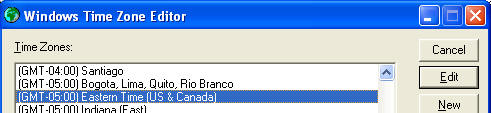 |
||
|
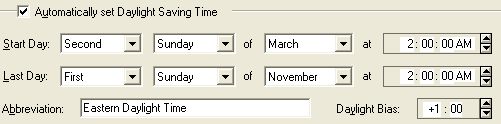 |
Manual techniques for updating the registry to correct the Time Zone information are documented in Microsoft Knowledge Base article 914387. Manually updating the registry is NOT RECOMMENDED except by experts.
![]()