
![]()
If you have a fax modem on your computer, you can easily send a fax to anyone with a fax machine or fax modem. For example, if you write a letter in your word processor, you can fax it to someone right from the computer just as easily as printing it.
First, create the document you want to fax. Be sure to save it. Be sure the phone line is plugged into the modem on your computer, and that no one else is using that line.
Next, get to the place where you can select a printer. Sometimes, itís on the File/Print menu, and sometimes thereís a Printer Setup item. You may need to go to Control Panel (Windows 3.1) or Start/Settings/Printers (Windows 95/98).
|
|
|
The Fax Modem should appear as a printer in your printer selection menu. |
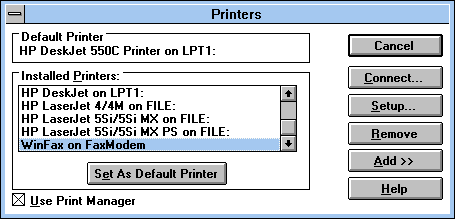 |
If your fax modem is properly installed, there should be a "printer" that is really your fax modem. It may say something like "WinFax on COM1" or "PIC Printer on FAX". Select this "printer" as the printer to print your document to, or make it the default (Set as Default in Windows 3.1, or Right-Click/Set as Default in Windows 95/98).
|
|
Now print your document to the "fax-machine" printer. You will get a dialog box from your fax software asking you to type the recipientís name and fax number, as well as allowing you to fill out a cover sheet. Once that is done, click the Send button, and your fax will be on itís way. The fax dialog box from WinFax Pro. Yours may be different, but will have similar features. |
Be sure to reset your main printer as your default printer, otherwise the next document you try to print will attempt to go out as a fax.