|
1. Launch the Windows 95/98 Find Function |
Select Start / Find / Files or Folders.
The Find Function will open. (See next illustration)
Make sure Look in has the C: drive listed (if not, use the dropdown arrow) and that Include subfolders is checked.
|
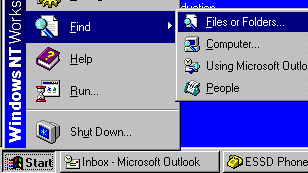 |
|
2a. If you know the file name…(if not, go to step 2b) |
Be sure you're on the Name & Location tab.
In the Named box, type in as much of the filename as you know.
For example, if the filename begins with "club", enter: club
If the filename also ends in ".doc", enter: club *.doc
Go on to Step 3.
|
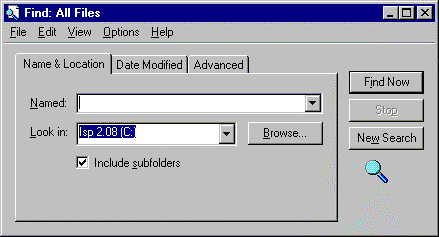
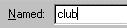
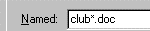
|
|
2b. If you don't know the file name but you do know some unique text inside the document… |
Windows 95 or NT 4 users: Click on the Advanced tab.
In the Containing Text block, type the unique text (such as a name or address) exactly as it appears in the document.
Note: A search for a file using the text feature takes longer than a search for filename.
|
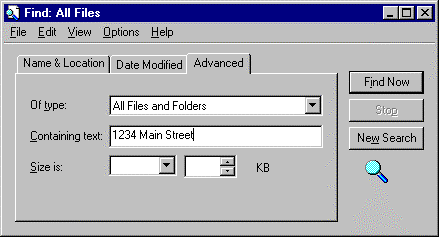
|
|
3. Start the Search |
Click the Find Now button.
A lower portion of the Find window opens and displays the files that are found.
The In folder column shows you which folder your file is in. If you can't see the entire folder path (if the folder path ends in "…") you can widen the column by moving the pointer to the column separator after the In folder column (the pointer becomes a double-headed arrow) and dragging (holding down the mouse button while moving the mouse) to the right.
|

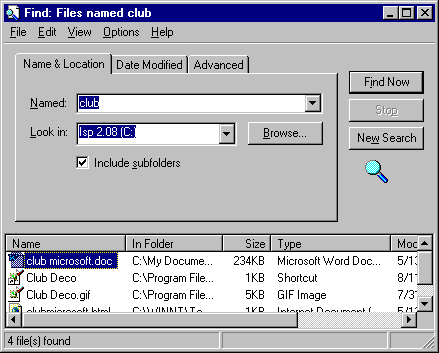

|
|
4. If you want to copy your found file to the 3 1/2 Floppy (A)… |
You may want to copy your found file to a floppy disk (for example, in drive A:).
Once you have found your file, right-click it (click with the right mouse button) and a small menu will appear. Move your pointer over the words Send To on this menu, and an additional menu will open up. Select 3 1/2 Floppy (A) from this last menu. Your file will be copied to the 3.5 inch floppy disk in drive A.
|
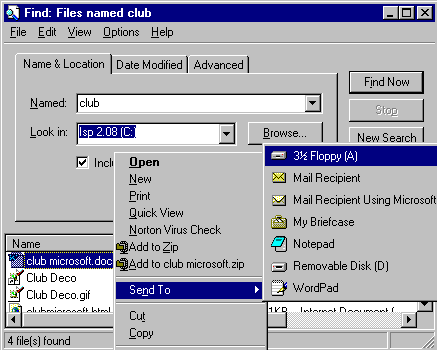 |
Unless the file you are copying is very small, you will get an information box that shows the copying in process. When this box disappears from the screen, the copy process is complete. That's it!
|
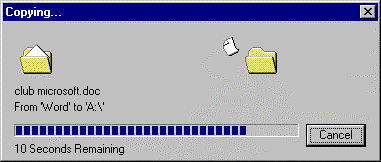
|

![]()